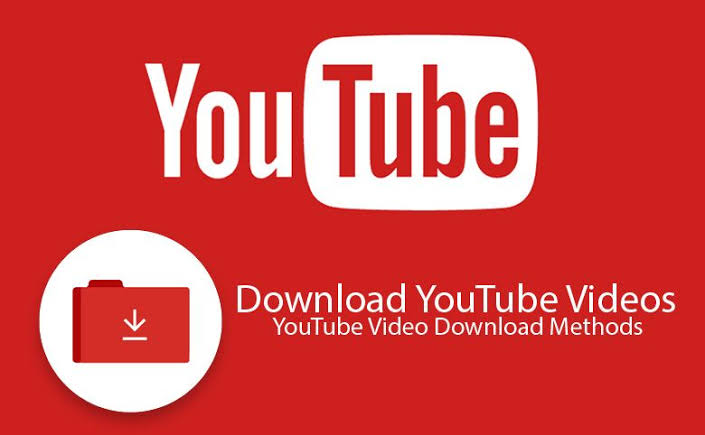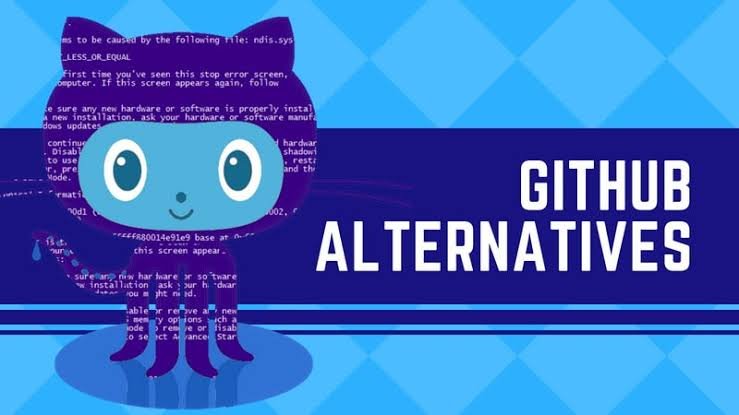How to download YouTube videos on a PC, laptop, phone or tablet
It was more than five years ago, in September 2013, when YouTube announced that it would add offline viewing to its mobile applications. However, this did not happen.
The company recently launched YouTube Go, an official app for downloading videos in countries where mobile data is too expensive to be watching YouTube videos.
There is also now a premium service (the so-called YouTube Premium ) that allows users in certain countries to download YouTube content to watch it later offline.
The only problem is that YouTube Premium is a paid service. If you are going to download videos regularly, then you can say that it is worth the cost of 129 rupees per month, but if you only want to download an occasional clip, it may not be worth it.
The good news is that YouTube videos are easy to download to your computer. In this article we explain how to save them on your PC, smartphone or tablet.
We recommend taking into account the ethics and legality of downloading YouTube videos: it is legal to download a video if you are only going to see it yourself and you are not going to post it anywhere or share it.
Below we explain all the options available to download and save YouTube videos on your computer, laptop, phone or tablet.
1. Download videos with YouTube Premium
If you are a YouTube Premium subscriber, then downloading YouTube videos is easy. However, keep in mind that you can only do it using the official YouTube or YouTube Gaming applications, which means that you cannot use Premium to download videos on your computer, only on a phone or tablet.
To download, just open the application and go to the video you want to download. Under the player you should see a download icon, tap on that icon, choose the video quality you want to download, and that’s it.
Once the video has been downloaded, the icon below will change to blue. You can find all the downloaded videos in the ‘Library’ or ‘Account’ tabs.
2. Download YouTube videos using a web browser
If you want to download YouTube videos directly to a computer, the easiest way is through your browser.
Although there are video download plugins for certain web browsers, the easiest way to download is to copy and paste the URL of the video you want to a specific website.
There are many who offer this service for free, but they are often closed.
One that currently works is DLNowSoft . This option is free and has no ads. However, it also has a policy that restricts downloading of copyrighted content, such as music.
Another page is VidPaw. You can copy and paste the URL of your YouTube video, or simply add the word ‘paw’ after youtube to the original URL to go to the download page.
We found that you cannot always download the highest resolution, so the video below is limited to 720p despite the original being in 1080p.
If for some reason the MP4 video format is not the format you want, Freemake Video Converter can convert the downloaded videos to other formats. You can also use ClipConverter , a free online tool that downloads YouTube videos and converts them into the format of your choice.
If you are going to use pages like DLNowSoft or ClipConverter to download YouTube videos, this is the process that you will have to follow:
- Go to www.youtube.com and find a video you want to download. Copy the URL from the browser address bar.
- Then go to the video downloader website. Hover over the video URL box and hit ‘Ctrl-V’ to paste the copied address. If there are options, such as resolution or format, such as MP4 or MP3 (which is audio only), choose what you want and click ‘Download’.
- Find the video file in the ‘downloads’ folder. You can also copy the file to another computer or transfer it to another device (how to convert videos for free using Freemake and Any Video Converter is explained below).
3. Download YouTube videos using a Windows application
Like web pages, there are many programs to download YouTube videos. One of these (paid) programs that we particularly like and that is worth it is YouTube ByClick (explained below).
If you want a free option, try WinX YouTube Downloader . This program will ask you to update to the full version that includes the conversion to other formats (including MP3), but if you don’t need to convert the files, you won’t have to pay anything.
The process is practically identical to the one we have explained above to download via a web page: the video URL is copied and pasted into the application.
Next, choose any option that is requested, such as the resolution you want, and press the ‘Download’ button. Most applications allow you to create a list of videos and then download them in one go. Some even allow you to paste into a YouTube playlist and automatically download all the videos.
Others are time-limited demos, like DLNow Video Downloader, which offers you a 30-day trial version. It is longer than YouTubeByClick, which only allows you to try it for 24 hours.

Another interesting platform is iTubeGo , especially suitable for those who have a limited Internet connection and prefer to enjoy high-definition content offline .
ITubeGo YouTube Downloader allows downloading 4K and Full-HD videos and allows you to easily convert them into various formats (MP4, MOV, AVI, MKV, FLV).
Best of all, it can also be used to download videos from other websites, not just YouTube. Among them are Vimeo, Instagram, Twitter and Twitch. They also have an Android app .
Of course, it is not a free program, and that may pull you back. Once the 30-day trial period has passed, you can enjoy one of their plans.
4. Download YouTube playlists
Sometimes you have to pay for the software if you want to make your life easier. YouTube ByClick greatly facilitates the download of videos – or simply audio – from YouTube.
All you have to do is copy the URL of a video and a popup will ask if you want to download the audio or video. Or you can set a default value and it won’t even ask: it will automatically download the MP3 or MP4 with the default quality.
If the video is part of a playlist, you can click the ‘Download playlist’ button and a pop-up window like the one shown below will appear, in which you can choose the videos you want from the playlist . A simple click on the ‘Download’ button is all you need after that.
You get a free trial day to see if you like the program, but after that day you will have to pay.
5. Download music from YouTube
Instead of wanting to download the full video, you may want to download only the audio of a video on YouTube.
The easiest way to do this is to use one of the aforementioned navigation services like ClipConverter and set the format to MP3 – this way you will only download the audio track, without any of the video sequences.
It should be noted that you can also download music as part of YouTube Music Premium, a service somewhat cheaper than the full YouTube premium pack . It will allow you to download songs and even music videos, but keep in mind that it is limited to music, that is, you will not be able to download other types of videos.
6. Download videos on a smartphone or tablet
Beyond the official YouTube Premium service, there are other applications that allow you to download videos directly to your Android phone (it is somewhat more complicated on an iPhone). We have written separate tutorials for them:
Don’t forget to keep in mind that you can always download the files to your PC or laptop using the previous methods and then copy them to your phone or tablet.
For Android devices, simply copy the MP4 files to the appropriate folder, usually ‘Movies’, using the file explorer. You can play them using the ‘Gallery’ application or another video player.
If you have an iPhone or iPad, import the file into iTunes and then sync it to your iOS device. You can also drag and drop the files to your iPhone or iPad through the ‘Applications’ tab by clicking on your device in iTunes.
All you need is an application, such as Good Reader or another video playback application that can transfer files using this method.
If you don’t want to use iTunes and don’t mind paying, Waltr 2 is an excellent utility to copy videos, music and other files to your iOS device so that they appear in native applications.
7. Download YouTube music to PC with software
In addition to online converters , there can also be free and secure software to download YouTube music to PC. One of them is 5KPlayer , which can play, download, and stream video and music.
In a few steps, you can download your favorite music to your computer. Click on ‘Paste URL & Analyze’ and, once the result returns, click on the gear icon and choose ‘Audio’. Finally, click on ‘Download’.
You may find other 5KPlayer features very useful. You can save a YouTube playlist, download more than one video at a time, resume from a breakpoint, convert the local video to MP3 / AAC, trim the video …