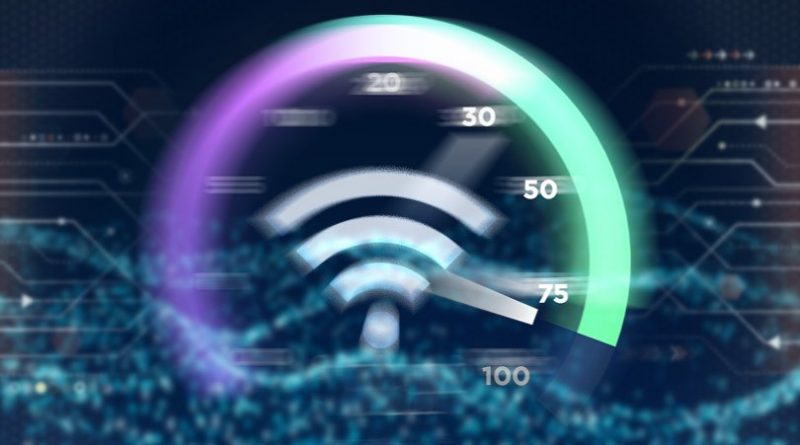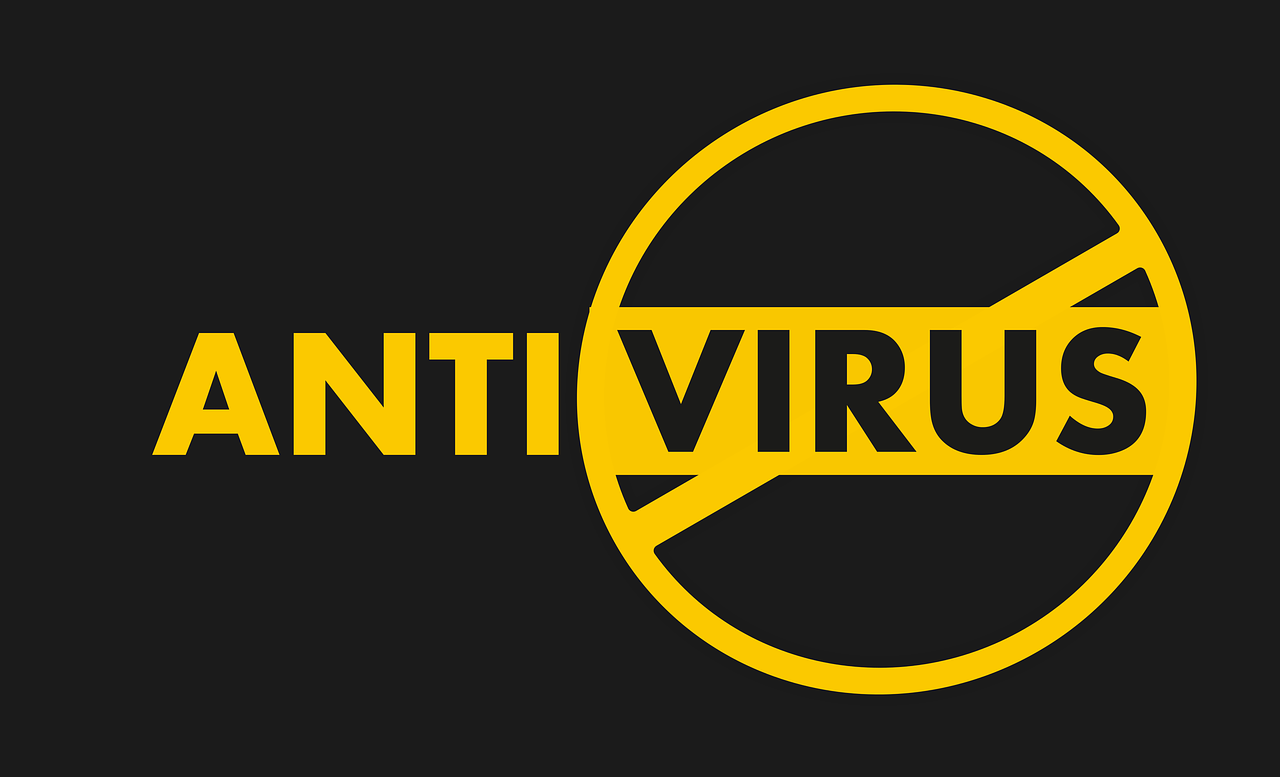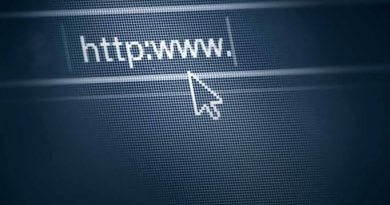How to find out the fixed internet speed in your home?
Understanding if your internet speed is within the contract is essential to not be cheated.
What is a computer without the internet nowadays? In an increasingly connected world, the competition for bits and bytes is becoming more fierce among providers – and the thirst for speed takes over the most assiduous users.
If you’re experiencing slowdowns and constant problems with your connection, it might be time to check what’s going on.
After all, is it the provider’s fault or a local network problem? Check some points, test your internet speed and find out what could be causing such a slowdown.
Wireless, wired… is there a difference?
A lot of people wonder if there is a difference in connection speed when you have wires or not. And the answer to that question is yes, there is a difference.
The wireless internet provided by your router is not the same as that offered by a wired modem, which takes advantage of much more bandwidth.
The big difference is the transmission medium: while wired broadband currently uses copper wires or fiber optics to transfer data, wireless broadband uses air, which greatly reduces performance.
You may have noticed that the farther your computer is from the router, the slower the connection. It’s not the operator’s fault.
Bits & Bytes: attention when contracting the plan
An incredible confusion is generated when contracting the plan with the operator. After all: 10 Mega – what does that mean?
A lot of people think they hire a download speed of 10 megabytes per second, when in fact what you have is 10 megabits per second. And the difference is academic: 1 byte = 8 bits.
Doing the conversion, being the contracted speed of 10 megabits, what you have is 1/8 of that value in megabytes or 1.25 MBps.
Note that the speed of downloads you usually do never beats the number of “Megas” of the contracted plan for exactly this reason. This is called the actual connection speed.
Transfer speed
Have you noticed that the file transfer rate (download and upload) is decreasing lately? A lot of attention to this issue. If you use P2P networks or are a fan of torrents, keep in mind that several factors slow down the transfer speed.
As the computer sends and receives data simultaneously, the internet connection ends up being slower – and eventually, it’s not the provider’s fault.
What do I need to know before measuring internet speed?
First of all, for your measurement to be more accurate, you need to close all applications and browsers that use the internet.
That way there will be no signal interception, and your result will be more accurate. However, you also need to know how to read this information correctly.
Most of the tools used to measure internet speed take average speed into account. This, in turn, is based on three pieces of information: the download speed (the arrival of data from the web to your device), the upload speed (the sending of data from your device to the web), and the PING (test connectivity between different devices).
Another important detail is that you need to understand the difference between megabits and megabytes. Tools usually measure in megabits, and ISPs often sell in megabytes. Thus, there may be some difference between the result and the contract stipulated by the provider.
In addition, many factors can slow you down a bit, such as your gear and even the weather. However, this needs to be within an acceptable range.

How does the speed test work and where do you?
To measure the speed of the internet, the tool identifies the location and IP of the user. From there, it chooses the closest server where it will test its connection.
Here’s how the internet speed analysis happens:
- The system asks the server to download a small file, evaluating the request’s displacement time, that is, the ping;
- Then, it downloads several files to define the speed of downloads;
- Lastly, it sends data packets to determine the upload rate.
Due to the particularities of browsers, download and upload results have up to a 20% margin of error. You can do speed tests through browser extensions, some particular websites, or even Google. Meet now!
Browser extensions
Another way to diagnose internet speed is by downloading internet browser extensions. Google Chrome, in particular, has several extensions available to do this service. Just do a good search in the extension store and you will find many different options.
One of the best available is from the Ookla brand, the same responsible for the Speedtest.net website, which we talked about just now. The extension is extremely simple and practical, and the download is not too cumbersome either.
Having the extension in your browser, just click on the icon and get the information you are looking for. It is the most practical and simple way, especially on the desktop.
Speedtest and fast.com
Private websites can also be used to measure internet speed. There are several different addresses, and care must be taken not to access those that have malware, or that give unreliable results.
Among these, there are two in particular that we can cite as they are well known and famous for giving reliable and accurate results.
One is speedtest.net, surely one of the most popular internet speed diagnostic sites. It shows download, upload, and ping speed separately. It is also possible to know the region of your server. To use it, just access the site and click on ‘begin test’.
Fast.com, in turn, was created by Netflix to help its users know the speed of the internet to use the streaming service. In addition to measuring all parameters, it also does it automatically.
That is, accessing fast.com you do not need to press any button; on the home screen, you already have access to the information you need.
For Google
The simplest way to perform this measurement is to search for the terms “internet speed test” on Google. In just 30 seconds, the service calculates download and upload speeds and latency. The tool is a partnership between Google and Measurement Lab (M-Lab).
Currently, the search engine can measure connection speeds of up to 700 Mbps. Therefore, the test may show inferior results for connections greater than this value.
- Go to google.com or type in the browser address bar;
- Search for “internet speed test”;
- Tap on “Run Speed Test”;
- First, the tool will measure the download speed and, later, the upload speed.
How to understand the speed test?
To understand the speed test, the first step should be to know some basic concepts:
- Instant Speed: the result of the download and upload in real-time, that is, at the moment the test is done.
- Average Speed: Average of tests performed by the user in the month.
- Packet Loss: Very low or faulty connection, affecting the correct delivery of test data.
Another important point is to know what type of connection you have, after all, there are differences between the speed of Wifi and cable connections.
This happens because the wireless internet has a lot of interference, not taking advantage of the bandwidth. So when testing your connection, choose the closest server and stay close to the modem/router.
If the internet does not give good results and you are not satisfied, look for an isp provider near me and find the best operators nearby.
What is ping in a speed test?
Ping or latency is the time it takes for an action performed by you to reach the internet server. That is, how fast your connection reacts.
Ping test results are shown in milliseconds (ms). However, the values are unlikely to be constant. There are several factors that can reduce or increase ping. Some are:
- Distance from the server;
- Number of devices connected to the network;
- Type of internet (fiber optic, mobile, satellite, etc.);
- Whether Wifi or Cable;
- Contracted speed.
Therefore, it is not possible to determine a specific carrier that offers the best latency.
What is the ideal speed for ping?
Basically, the lower the ping, the better! However, this will depend on how you use your internet. For example, if you play a lot of competitive games, the recommended latency is below 20 ms. But when browsing the web normally, below 100ms is already a good value.
If the speed test ping goes much higher than these values, it means that the data sent is arriving very slowly at the server.
The consequence of this is “lags”, the crashes that affect the performance of the game or when watching a movie.
Remember that the further away from the server, the higher the ping. So if you are playing games with servers in other countries, you may experience very high latency.
Conclusion
Now you know how to take the speed test and assess whether it is worth continuing with your internet provider. If you have a lot of problems with this company, it may be time to look for a better option and have more quality navigation!
A trend in the market is Centurylink internet. It has several advantages over traditional broadband models and has won many consumers.